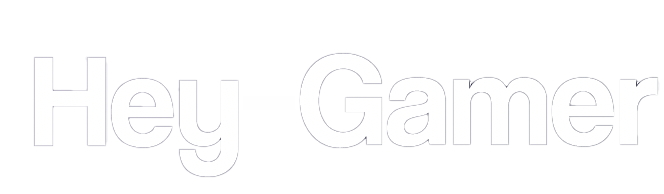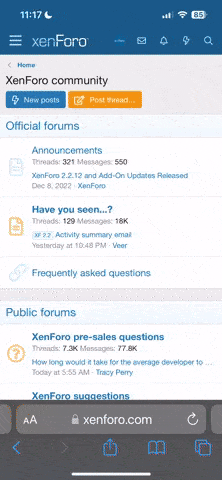Bossman
Forum MVP
- Joined
- Jun 7, 2023
- Messages
- 1,909
- Reaction score
- 331
- Points
- 912
HTML (Hypertext Markup Language) is the standard markup language for creating web pages. It provides the structure and content of a webpage. In this tutorial, we will cover the basics of HTML coding.
Step 1: Setting up the HTML file
To get started, create a new file with a `.html` extension (e.g., `index.html`). You can use any text editor to write HTML code. Start by adding the following line at the top of your file:
This declaration tells the browser that you're using HTML5, the latest version of HTML.
Step 2: Adding the HTML structure
Next, let's define the basic structure of an HTML document. Add the following code:
The `<html>` element represents the root of an HTML document. Inside the `<html>` tags, you'll find two main sections: `<head>` and `<body>`. The `<head>` section contains meta-information about the document, such as the page title, while the `<body>` section contains the visible content.
Step 3: Adding headings and paragraphs
Let's add some content to our webpage. In the `<body>` section, add the following code:
The `<h1>` tag represents the main heading of the page, and `<p>` represents a paragraph of text. You can use `<h2>` to `<h6>` for subheadings.
Step 4: Inserting images
To add an image to your webpage, use the `<img>` tag. Add the following code:
Replace `"image.jpg"` with the path to your image file, and provide a description of the image within the `alt` attribute. The `alt` attribute is important for accessibility.
Step 5: Creating links
To create a hyperlink, use the `<a>` tag. Add the following code:
Replace `"https://www.example.com"` with the URL you want to link to. The text between the opening and closing `<a>` tags will be the clickable link.
Step 6: Styling with CSS
HTML provides the structure of a webpage, but for visual styling, we use CSS (Cascading Style Sheets). Add the following code inside the `<head>` section:
This CSS code changes the color of the `<h1>` heading to blue and sets the font size of the `<p>` paragraphs to 18 pixels.
Step 7: Viewing the webpage
To view your webpage, save the HTML file and open it in a web browser. You should see the content and styling you've added.
Congratulations! You've learned the basics of coding HTML. From here, you can explore more HTML tags and CSS properties to enhance your webpages.
Remember to practice, experiment, and refer to online resources like the Mozilla Developer Network (MDN) for more in-depth explanations and examples.
Happy coding!
Step 1: Setting up the HTML file
To get started, create a new file with a `.html` extension (e.g., `index.html`). You can use any text editor to write HTML code. Start by adding the following line at the top of your file:
HTML:
<!DOCTYPE html>This declaration tells the browser that you're using HTML5, the latest version of HTML.
Step 2: Adding the HTML structure
Next, let's define the basic structure of an HTML document. Add the following code:
HTML:
<html>
<head>
<title>My First Webpage</title>
</head>
<body>
<!-- Content goes here -->
</body>
</html>The `<html>` element represents the root of an HTML document. Inside the `<html>` tags, you'll find two main sections: `<head>` and `<body>`. The `<head>` section contains meta-information about the document, such as the page title, while the `<body>` section contains the visible content.
Step 3: Adding headings and paragraphs
Let's add some content to our webpage. In the `<body>` section, add the following code:
HTML:
<h1>Welcome to My Webpage</h1>
<p>This is a paragraph of text.</p>The `<h1>` tag represents the main heading of the page, and `<p>` represents a paragraph of text. You can use `<h2>` to `<h6>` for subheadings.
Step 4: Inserting images
To add an image to your webpage, use the `<img>` tag. Add the following code:
HTML:
<img src="image.jpg" alt="Description of the image">Replace `"image.jpg"` with the path to your image file, and provide a description of the image within the `alt` attribute. The `alt` attribute is important for accessibility.
Step 5: Creating links
To create a hyperlink, use the `<a>` tag. Add the following code:
HTML:
<a href="https://www.example.com">Visit Example.com</a>Replace `"https://www.example.com"` with the URL you want to link to. The text between the opening and closing `<a>` tags will be the clickable link.
Step 6: Styling with CSS
HTML provides the structure of a webpage, but for visual styling, we use CSS (Cascading Style Sheets). Add the following code inside the `<head>` section:
HTML:
<style>
h1 {
color: blue;
}
p {
font-size: 18px;
}
</style>This CSS code changes the color of the `<h1>` heading to blue and sets the font size of the `<p>` paragraphs to 18 pixels.
Step 7: Viewing the webpage
To view your webpage, save the HTML file and open it in a web browser. You should see the content and styling you've added.
Congratulations! You've learned the basics of coding HTML. From here, you can explore more HTML tags and CSS properties to enhance your webpages.
Remember to practice, experiment, and refer to online resources like the Mozilla Developer Network (MDN) for more in-depth explanations and examples.
Happy coding!
Last edited: