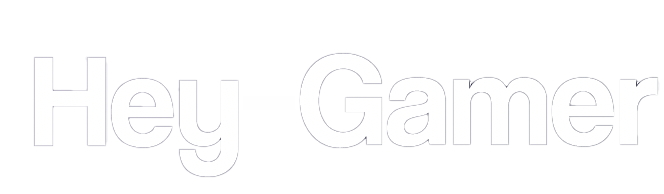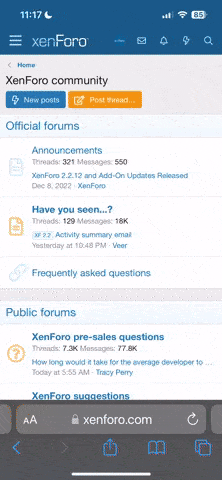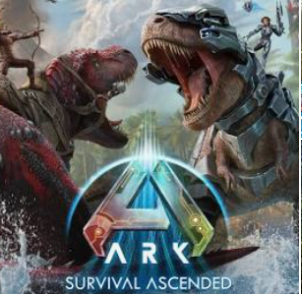- Joined
- Jul 23, 2023
- Messages
- 12
- Reaction score
- 3
- Points
- 3
IntroductionARK: Survival Evolved is known for its stunning visuals and expansive worlds, but it can be demanding on hardware. If you're experiencing low frame rates or stuttering, adjusting your settings can help improve performance without sacrificing too much visual quality.
Happy gaming!
Step 1: Update Your Drivers
Before adjusting in-game settings, ensure your graphics card drivers are up to date. Visit the NVIDIA or AMD website for the latest drivers.Step 2: In-Game Settings
- Launch the Game:
- Start ARK: Survival Evolved and go to the main menu.
- Access Settings:
- Click on Options and then navigate to the General tab.
- Adjust Graphics Settings:Here are recommended settings for better performance:
- Resolution:
- Set to your monitor’s native resolution. If performance is still lacking, consider lowering it slightly (e.g., from 1920x1080 to 1600x900).
- View Distance:
- Set to Medium or Low. This reduces the rendering distance for objects and terrain.
- Textures:
- Set to Medium. High textures can consume a lot of VRAM.
- Shadows:
- Set to Low. Shadows can be a significant performance hit.
- Post Processing:
- Set to Low. This affects effects like bloom and depth of field.
- Anti-Aliasing:
- Set to None or Low. This can improve frame rates, though it may result in jagged edges.
- Motion Blur:
- Turn Off. This can help reduce blurriness during movement.
- Ground Clutter:
- Set to Low or Off. Reduces the amount of vegetation and debris rendered.
- Enable V-Sync:
- Consider turning this Off for potentially smoother gameplay unless you experience screen tearing.
- Frame Rate Limit:
- Set to your monitor's refresh rate, or consider capping it at a lower value if experiencing instability.
- Resolution:
- Advanced Graphics Settings:
- View Distance: Adjust this based on your system’s capabilities. If you have a lower-end PC, keep it on Low.
- Distance Field Shadows: Set to Off.
- Screen Space Reflections: Set to Off.
- Ambient Occlusion: Set to Off.
Step 3: Performance Mode
- Launch Options:
- Right-click on ARK in your Steam library, select Properties, and under the Generaltab, enter the following in the "Launch Options" field:
diff
Copy code
-sm4 -d3d10
- Right-click on ARK in your Steam library, select Properties, and under the Generaltab, enter the following in the "Launch Options" field:
Step 4: Configure Windows Settings
- Power Settings:
- Ensure your PC is set to High Performance in Windows Power Options. Go to Control Panel > Hardware and Sound > Power Options.
- Background Applications:
- Close unnecessary applications running in the background to free up CPU and RAM resources.
- Game Mode:
- Enable Game Mode in Windows settings. Go to Settings > Gaming > Game Mode, and turn it on to optimize your PC for gaming.
Step 5: Monitor Performance
- In-Game FPS Counter:
- Use the built-in FPS counter (can be enabled in the settings) to monitor performance changes after adjustments.
- Benchmarking:
- Test different settings by entering a single-player game and observing how changes affect your FPS.
Step 6: Consider Hardware Upgrades
If you continue to experience performance issues despite optimizing settings, consider upgrading your hardware. Focus on:- Graphics Card: A more powerful GPU can greatly enhance performance.
- RAM: Ensure you have at least 8 GB, but 16 GB is recommended for smoother gameplay.
- SSD: If you're not already using one, consider installing ARK on an SSD for faster load times.
Happy gaming!