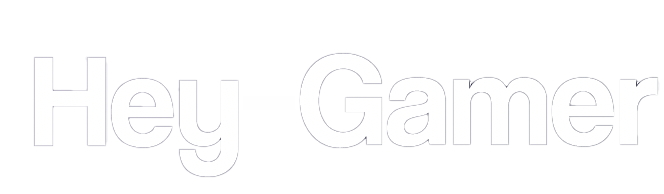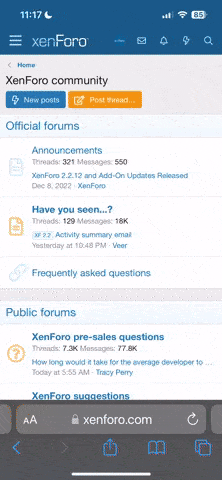Input lag can be frustrating when playing League of Legends. It can affect your reaction time and overall gaming experience. In this comprehensive guide, we will explore various methods to reduce input lag in League of Legends and enhance your responsiveness on the Summoner's Rift.
- Enable "Low Input Lag" Mode:League of Legends offers a built-in feature called "Low Input Lag" mode. To activate it, launch the game and navigate to the settings menu. Click on "Video" and toggle the "Low Input Lag" mode on. This setting is specifically designed to minimize input delay and optimize your gameplay.
- Optimize Graphics Settings:Adjusting the graphics settings can have a significant impact on input lag. Lowering certain settings can alleviate the load on your CPU and GPU, resulting in reduced input lag. Experiment with lowering options such as shadows, effects, anti-aliasing, and post-processing effects. Find the right balance between performance and visual quality that suits your preferences and hardware capabilities.
- Update Graphics Drivers:Keeping your graphics drivers up to date is crucial for optimal performance in League of Legends. Outdated drivers can lead to compatibility issues and increased input lag. Visit the website of your graphics card manufacturer (e.g., NVIDIA, AMD) and download the latest drivers for your specific model. Regular driver updates often include performance optimizations that can reduce input lag.
- Close Background Applications:Background applications and processes can consume valuable system resources, potentially causing input lag. Close any unnecessary programs running in the background, including resource-intensive applications, web browsers with multiple tabs, and software that may be hogging CPU resources. By freeing up system resources, you can enhance the responsiveness of your League of Legends gameplay.
- Disable Vertical Sync (VSync):Vertical Sync (VSync) is a feature that synchronizes the frame rate of the game with your monitor's refresh rate. While it can help eliminate screen tearing, it may introduce input lag. Experiment with disabling VSync in the game settings to see if it improves responsiveness. If screen tearing becomes an issue, try enabling "Adaptive VSync" if supported by your graphics card.
- Reduce Network Latency:Network latency can contribute to input lag during online gameplay. Optimize your network connection by using a wired Ethernet connection instead of Wi-Fi whenever possible. Ensure you have a stable and low-latency internet connection. Avoid bandwidth-intensive activities like downloads or streaming while playing League of Legends to minimize network interference.
- Disable Unnecessary Overlays and Software:Overlays and additional software running alongside League of Legends can potentially introduce input lag. Disable unnecessary overlays from applications like Discord, streaming software, or recording tools. These overlays can impact performance and responsiveness. By reducing the number of software running in the background, you can improve your gaming experience.
- Monitor System Performance:Monitoring your system's performance while playing League of Legends can provide valuable insights. Use built-in monitoring tools or third-party software to check CPU and GPU usage, temperatures, and other performance metrics. Monitoring can help identify potential bottlenecks or issues causing input lag, allowing you to make necessary adjustments.
- Consider Hardware Upgrades:If you have tried all the above steps and still experience significant input lag, it might be worth considering hardware upgrades. Upgrading components such as your CPU, GPU, or RAM can provide a performance boost and potentially alleviate input lag. However, ensure that your system meets the game's recommended specifications and seek professional advice if needed.